MUMMS tracks your completion of safety training requirements and your account number for billing. To create an account in MUMMS:
- Go to the MUMMS website at https://cmse-coral.mit.edu/mumms.
- Click on the link to Register.
- Complete your Basic Info, then click on Next.
- Answer Yes to the question: Are you currently an MIT student, postdoc, staff member, or faculty member?
- If you have a Kerberos username (you have this if you have an MIT e-mail address)
- If you will be using a 7-digit MIT charge account number to pay for your instrument time.
- If you are a non-MIT user, please insert your MIT project number here for payment purposes (A11xxx or C11xxx)
- Complete the Services and Research Profile, then click Next.
- Indicate each SEF that you would like to access in the Services Area
- The Research Profile is not very important. Do not worry if the selections do not match your research; just pick the best option.
- Complete your MIT Info and then click Next.
- Register your username and password, then click Next.
- After you complete the registration form, you will receive an e-mail. Click on the link provided in the e-mail in order to confirm your account.
- An e-mail will be sent to your supervisor/PI. They must click on the link to approve your use of the 7-digit account number that you provided during registration. You will not be able to use the MRL MRSEC facilities (or log in to remote Coral) until your supervisor approves your account.
For non-MIT users, your institution purchase order will be your approval document for facility billing.
- Log in to your newly created account from the MUMMS website. Here you can:
- View Your User Information to see if your supervisor has approved your charge allocations (i.e. MIT charge account number).
- Manage Your Services to see if all prerequisites have been completed and that SEF staff have approved your access to the lab.
- On any other webpage, there will be a link Main Menu at the bottom of the page. This link will return you to this MUMMS main menu page.
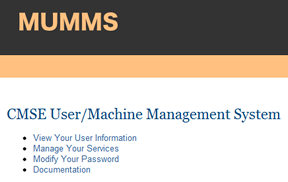
- Sign off on the MRL MRSEC Chemical Hygiene Plan (CHP)
-
From the MUMMS main menu, click on the link to Manage Your Services
-
From the MUMMS Main Menu, click on the link Manage Your Services.
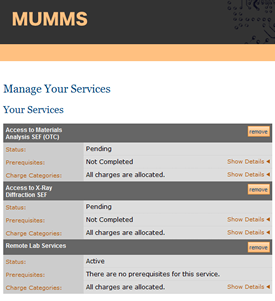
-
For each SEF, you can see if the prerequisites have been completed to give you access to that facility.
-
If the Prerequisites are shown as Not Completed, then click on the link Show Details in the Prerequisites row.
-
Prerequisites that have been completed will be marked with a green check mark.
-
Prerequisites that have not been completed will be marked with a red X or hourglass.
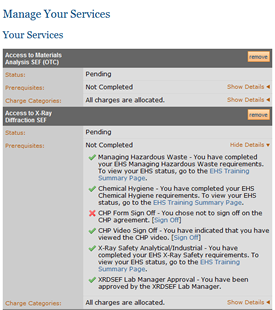
-
-
The CHP Form Sign Off indicates that you have read the MRL MRSEC Chemical Hygiene Plan. If this is not marked as completed, then:
-
Read the MRL MRSEC Chemical Hygiene Plan (CHP), which can be found at this link.
-
In MRL MRSEC MUMMS, click the link for Sign Off to acknowledge that you have read the CHP.
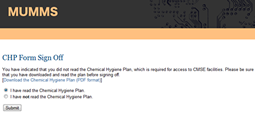
-
-
-
If any other prerequisites are marked as Not Completed, then read the instructions on how to complete them.
-
If any EHS Training is marked as Not Completed, then go to the MIT Learning Center My Training section to see what training you must complete and what classes you can use to complete it. (Note: you need to complete the online EHS Training Needs in the My Profile section of the MIT Learning Center for your required EHS Training to be identified.)
All users must complete:
-
EHS web-based Chemical Hygiene Training, class #EHS0100w
-
EHS web-based Managing Hazardous Waste training, class #EHS0501w. You must renew this training every year.
-
For X-Ray SEF self users, you must completed EHS X-Ray Safety: Analytical/Industrial class #EHS0361c
-
-
The SEF Lab Manager Approval for each lab will be marked as completed after:
-
You have completed all other prerequisites.
-
Your advisor has approved your charge allocations, or for non-MIT users, you have submitted an institution purchase order. MRL MRSEC finance will approve accounts and purchase orders in MUMMS.
-
-
-
Get Trained. Once all prerequisites have been completed, then you can get trained on an instrument and become an independent user. Contact the lab manager of the lab you wish to use. You will not be able to reserve or use an instrument until you have completed the training for that specific instrument.
